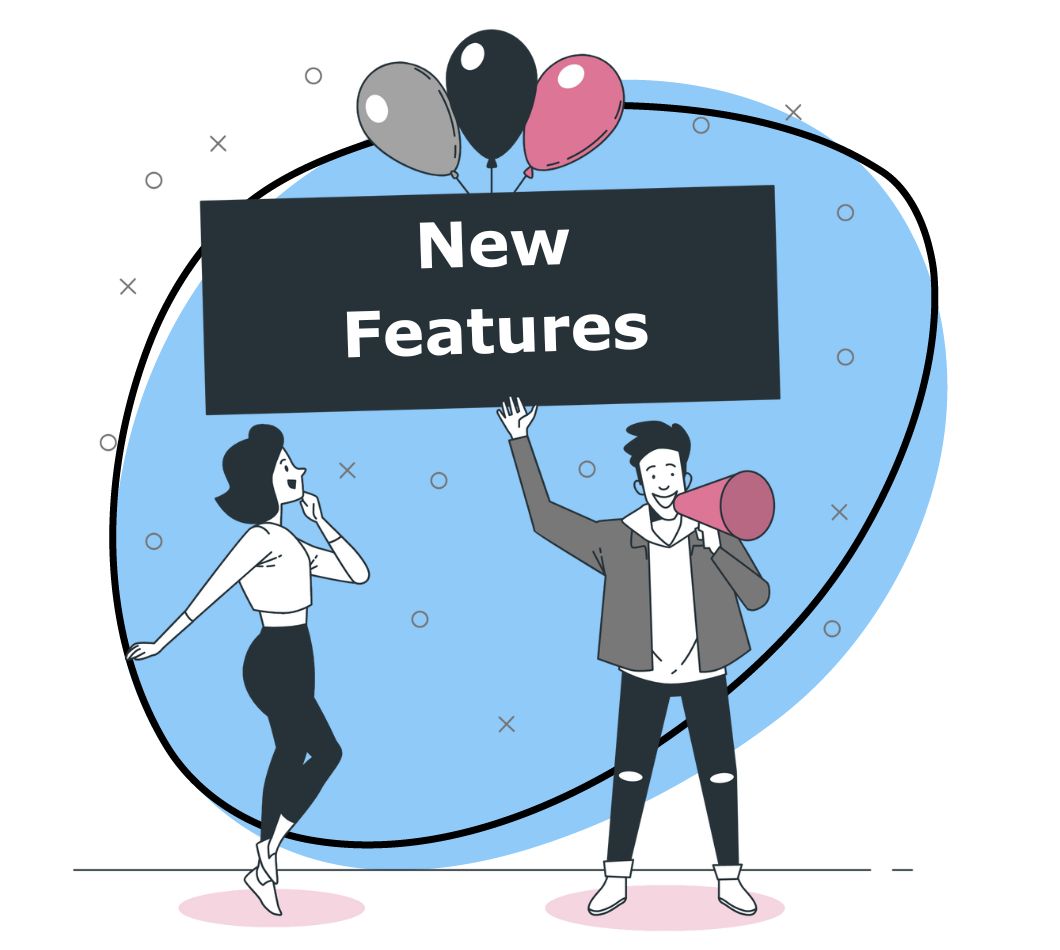If you need to share what you are seeing with your team in Hipchat, we got you covered. Introducing the Zight (formerly CloudApp) integration for Hipchat!
With our integration, you get all of the benefits of Zight (formerly CloudApp)’s easy-to-use visual communication features: annotated screenshots, screen recordings and GIFs. Plus the cool team chat features of Hipchat.
Getting started
Before getting down to business with Hipchat, here are a handful of useful links to get you up to speed with how to use Zight (formerly CloudApp):
What is a drop?
How to sign up for a free account
Installing the integration
The first thing you have to do is install the integration. When in your Hipchat chat room:
- Go to “Add integrations”.
- Scroll down to find Zight (formerly CloudApp).
- Click on “Add integration”.
- Click on “Approve”.
Linking accounts
Now, linking your Zight (formerly CloudApp) and Hipchat accounts is super simple.
- Click on “Link Zight (formerly CloudApp)”.
- Log in to your account.
- Click on “Allow”.
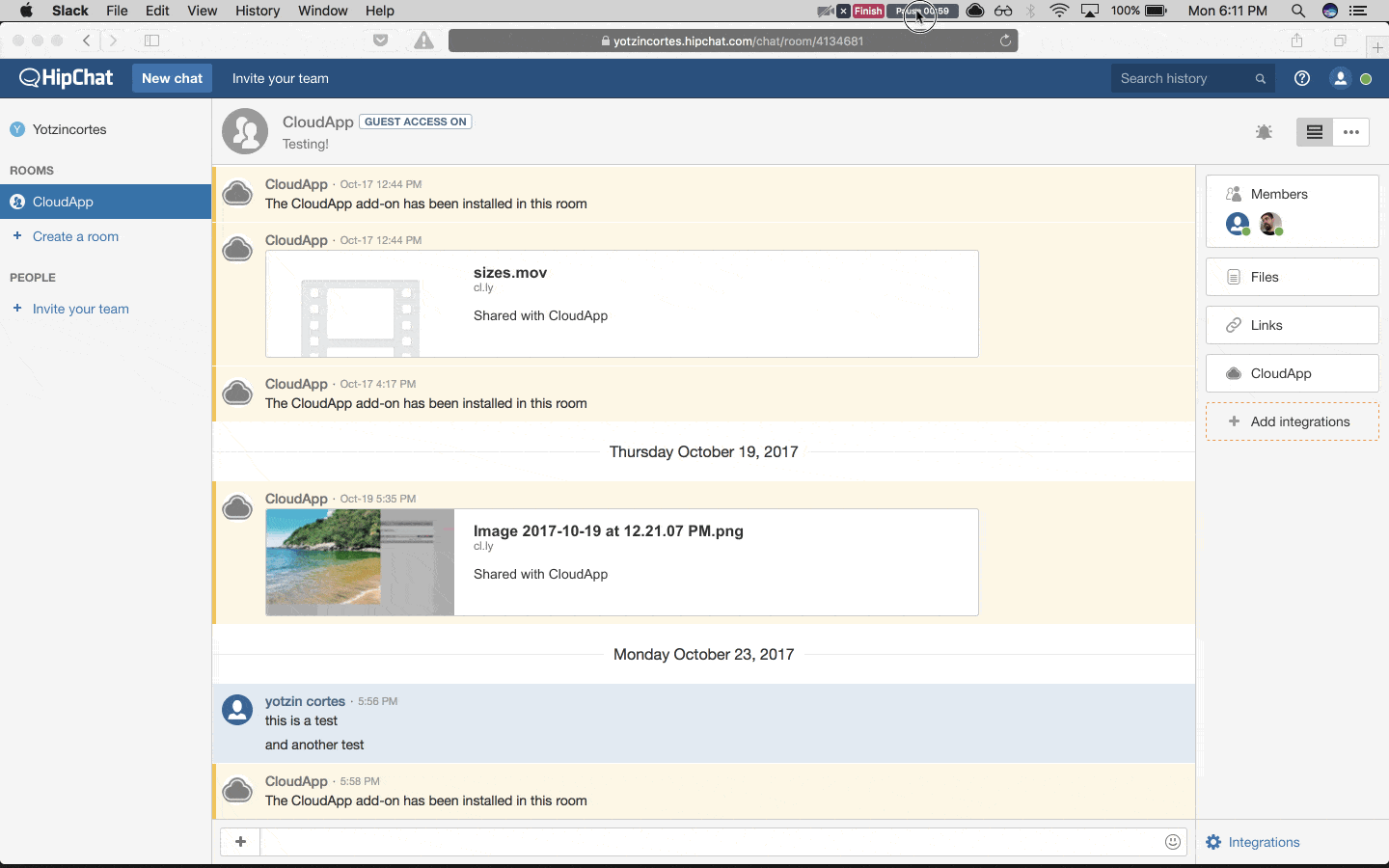
You’re set! Just make sure that you’ve also downloaded our desktop app to capture the visuals you want to add to Hipchat.
Browsing and inserting drops
Having your drops always available and ready to be inserted is one of the most sought after features of our integration. We have created a dedicated Zight (formerly CloudApp) section within each Hipchat chat room. This way you can easily find and insert your latest screenshots or GIFs and videos. They are organized from most recent first. To find your oldest drops, scroll down the frame. Click on “Add drop” when you find what you are looking for, like this:
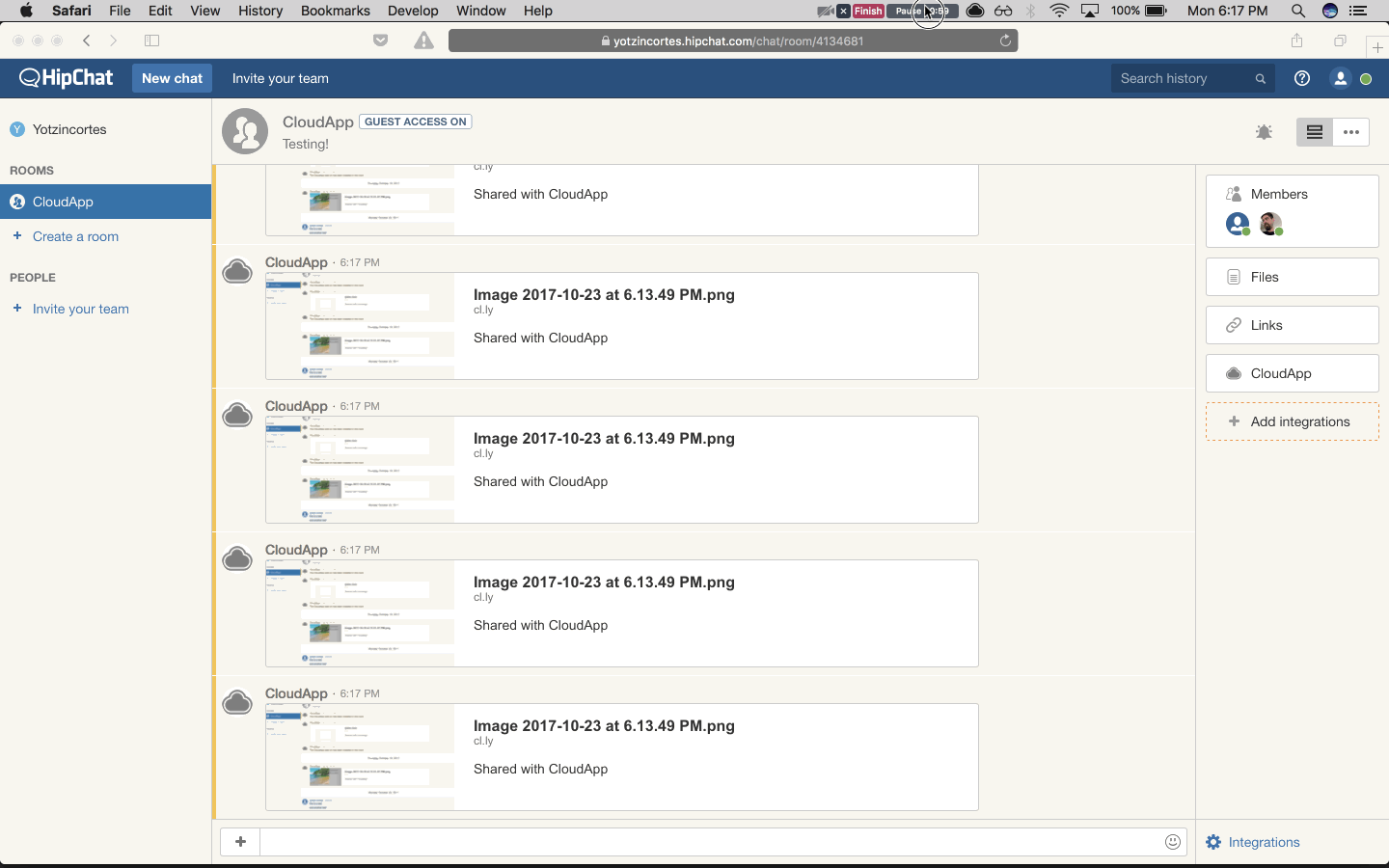
Seeing inserted drops
To see inserted drops, click on the title or the thumbnail, like this:
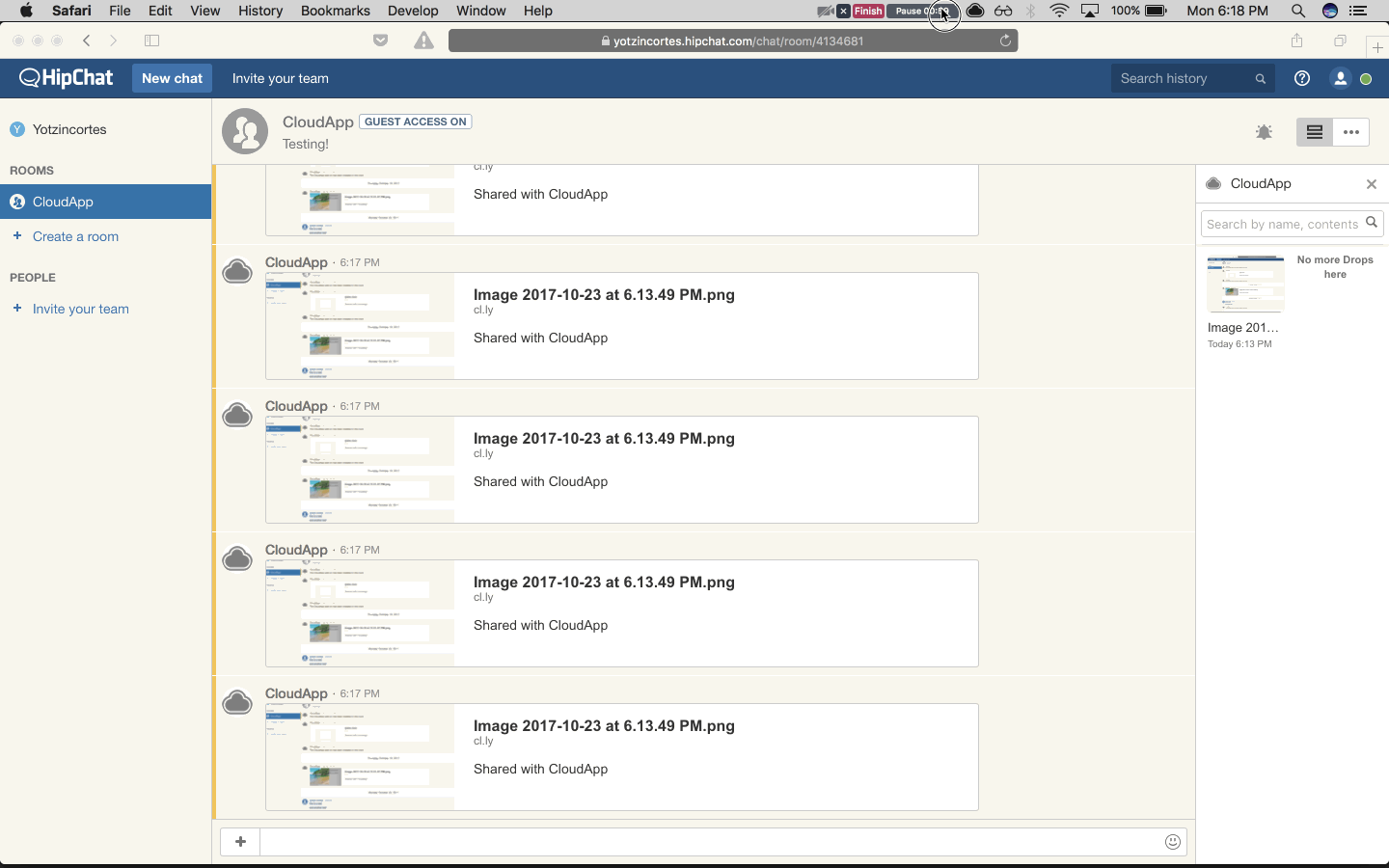
Read more about other integrations we’ve created here for Jira, Zendesk, and Trello.